Someone who struggles with their computer performance is bound to experience delays in work and studies as well as other issues.
Ideally, you want a computer that does not show signs of poor performance. The device should perform optimally so that you do not have to worry about running into problems.
Some people go as far as purchasing a new computer because they do not want to risk losing data to a potential hardware breakdown. It is a decent option, but you do not have to commit to a brand-new device. There are ways to optimize the performance of your current computer.
Click To See Content Of This Post
Free Up Storage
First, focus on what files you can remove from the computer’s drive. There are bound to be some old applications or duplicate files, such as photos. Find those duplicate photos to
Keeping such data on the computer is not necessary, especially when you want to focus on freeing up disk space.
Other than deleting files permanently, you can also utilize a USB flash stick or a hard drive and transfer data there. Cloud services are also great for external storage purposes, though they require a monthly or yearly fee if you want to have more storage on your account.
Ideally, at least 20 percent of the total available drive space on your computer should be unoccupied. Note, though, that the number is pretty arbitrary, and you should aim to have as much free disk space as possible.
To get more ideas on how to free up computer storage, you can also check the video below:
Clean the Dust Inside
The task of taking care of the dust inside a computer is pretty tricky if you have no prior experience. It is not just about cleaning the dust but also about taking the computer apart to have access to the internal parts you wish to clean thoroughly.
Desktop computers are easier to take apart. Laptops, on the other hand, not so much. If you are not confident in yourself, leave this specific task to someone who has experience.
The purpose of cleaning the dust inside your computer is pretty simple. You want to unclog the internal fans and ensure that the device is not overheating. Internal fans that cannot keep up with the hardware demands are more or less useless. If the hardware overheats constantly, it will not take too long before it stops working.
Scan the Device
Use antivirus software to scan all the files on your computer. Even one corrupted file is enough to put the system in disarray and cause significant performance issues.
Cybersecurity threats snowball when they are left unattended. Sometimes, even a reliable anti-malware tool is not enough while it is running in the background. Active scans on a regular basis are an efficient approach to counter malware.
If the scan shows a file that is suspicious, do not hesitate and get rid of it because it is better to be safe than sorry. And if the scan indicates that the system is clean, you have one less thing to worry about and can move on to the next step.
Confirm the System Is Updated
Missing the latest version of your operating system is another example that causes performance issues.
Many computer users associate updates with new features, but they do not consider the fact that updates also help with overall performance.
Besides, it is not just the operating system version that matters. The software you use should also be running on the latest version. Otherwise, you are more likely to encounter problems with it.
If you do not want to miss updates, enable notifications so that you receive the information whenever a new version is out. This works for the operating system but might not work for certain applications. For that, you will need to check manually.
Limit Background Processes
Check what is running in the background and free up system resources. Redundant processes hog memory and other computer resources, and that leads to having a much slower device than you should.
Some people forget about startup items. Others do not bother quitting an application after using it and leave it in the background instead.
On macOS, you have the Activity Monitor to keep an eye on the background process. On MS Windows, it is the Task Manager.
Reinstall the Operating System
There might come a time when you cannot find a solution and reach a good result despite your best efforts. If that happens, you still have the option to reinstall an operating system.
Consider it as something that gives your computer a clean slate. Wiping all the junk that is clogging the system is bound to improve the device’s performance. Sure, it is not the same as buying a new computer or replacing the hardware, but reinstalling the OS is known as one of the most effective methods to help with computer performance.


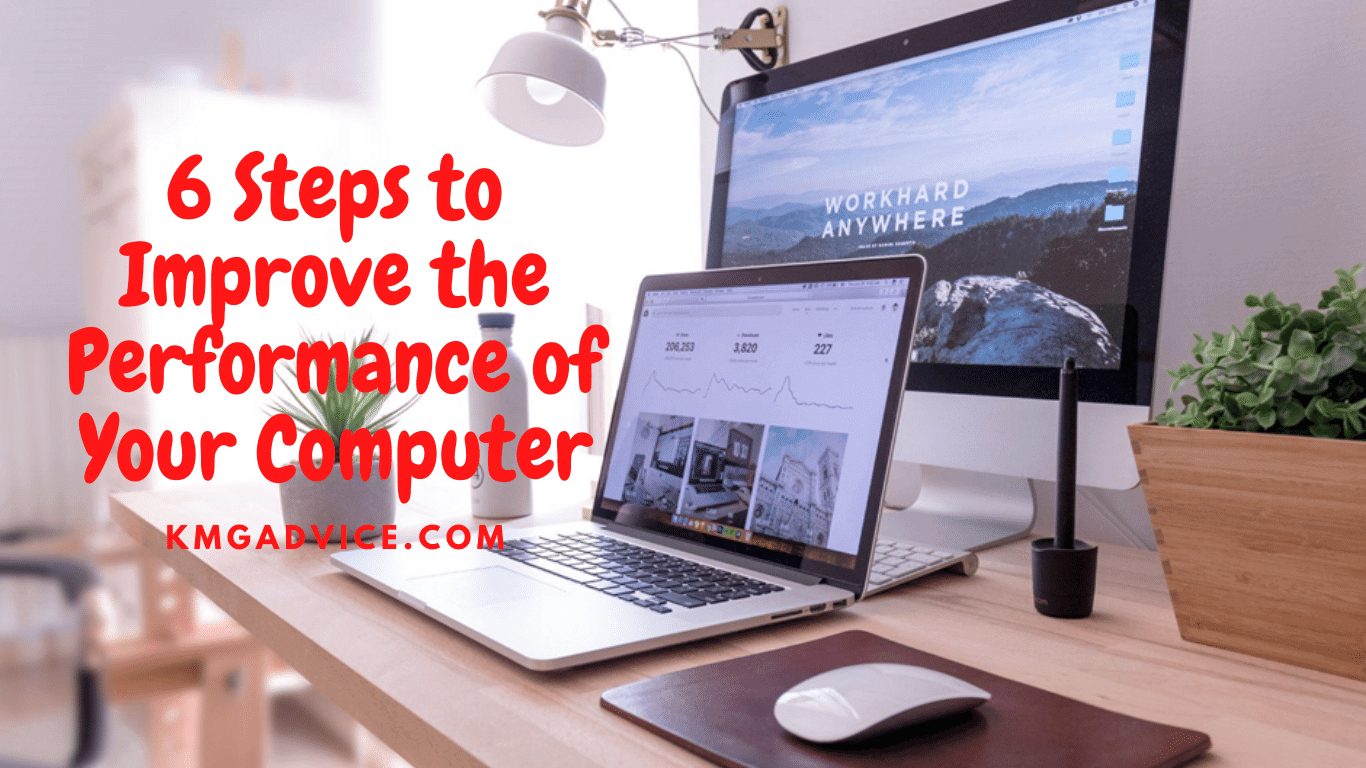


![Dell kb216 Keyboard Driver Error [SOLVED!]](https://kmgadvice.com/wp-content/uploads/2023/04/luca-bravo-XJXWbfSo2f0-unsplash-360x240.jpg)